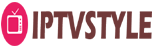IPTV Tutorials To Connect Your Lines
We created a step by step IPTV tutorials to help you install your IPTV subscription in your preferred devices. Here you will find all the information and how to install the all IPTV Devices or IPTV APP.
IPTV Tutorials To Connect Your Lines
- Open Kodi
- Select SYSTEM
- Select TV (or Live TV if you are on a version lower than 15.2 and if you are then consider updating)
- Select General
- Select Enabled
- You will now see a pop-up saying that you have no PVR Client enabled. Select OK
- Scroll down and select PVR IPTV Simple Client
- Select Enable
- Select Configure
- In General select M3U Play List URL
- Copy this URL – YOUR M3U LINK U BOUGHT FROM US – and paste it into the address section highlighted in the image below and select OK (the channels in this link probably won’t work now. This is just an example to show you how it is done. You should use pastebin to find other links so you can create your own m3u.)
- Select OK
- Reboot Kodi
- On your Home Screen you should now see TV (or Live TV if on an older version of Kodi). Open that to see the live channel list
- The list should look like this. Select a channel for it to load and play
Connect MAG DEVICE to TV and Disconnect Internet. Then do as follows
- Go to: Settings—> System Settings —> Servers—>Portals
- Set Portal 1: IPTVGrand
- Set Portal 1 URL ( see your E-mail )
- Set Portal 2 Name leave this empty add this only If you order the second subscription
- Set Portal 2 URL leave this empty add this only If you order the second subscription
- Save everything
- Reboot device
- After the box is restarted, wait until the TV screen shows the channels.
1. Go to ‘Play Store‘ and search for ‘STBemu(Free)‘.
Install STBemu. https://play.google.com/store/apps/details?id=com.mvas.stb.emu.free
2.Open STBemu
Go to setting > Profile > new profile > Portal setting> Portal Url and change the portal URL (That We send on email) and save.
3.Then Again go to setting > Profile > new profile > STB Configuration > Mac Address .
Copy the Mac address. Then send us the Mac Address.
Then send the Mac address in our email.
Install STBemu(Firestick & Android)
1, Go to app store, find downloader and install it
2. Download link https://tinyurl.com/kingFSstbemu1
3. Follow YouTube Video.
4. Open KingSTB
5. Go to setting > Profile >> new profile > Portal setting> Portal Url and change the portal URL (That we send on your mail) and save
6.Again go to setting > Profile >> new profile > STb Configuration > Mac Address . copy the Mac address
7. Send us the Mac address in our mail.
Using IPTV-Smarters Player Step
- Download IPTV-Smarters Player from AppStore
- Fill the form with login details, Name, Username, Password, URL.
- Now you can enjoy our IPTV playlist
Using GSE SMART IPTV PRO
- Download GSE SMART IPTV PRO
- Go to the app and Click ‘Accept’ EULA rule
- Click ‘Setting’ on the left top corner
- Find and click ‘Remote Playlists’ menu
- Click ‘+’ button to add IPTV provider 6- Click ‘Add M3U URL’ Choose a Channel and enjoy the show
- Download our application ( Download URL Link ) (updated 05/11/2021 )
- Open Application
- Fill the form with login details, Name, Username, Password, URL.
- Wait till all the Channels load (this may take some time) Choose a Channel and enjoy the show
- Download our application ( Download URL Link ) (updated 05/11/2021)
- Open Application
- Fill the form with login details, Name, Username, Password, URL.
- Wait till all the Channels load (this may take some time) Choose a Channel and enjoy the show
IPTVStyle service uses a free media controlled app called ‘TVOnline’.
- TVOnline Setup Instructions:
- From home screen click ‘Market’.
- Click ‘TvOnline’ app.
- Install ‘TVOnline’ app.
- Wait for the installation to finish.
- Enter ‘Server name’ (for example ‘IPTV Point’) and enter ‘Portal link’ (Check your activation e-mail).
- Click ‘Connect’ to start watching. Troubleshooting Avov Box/Formuler If you have any problems viewing the Channels please follow this recommended fix: Restart your App, Avov Box/Formuler, and Wi-Fi Router.
Setup instructions for a Samsung/LG Smart TV.
1. Please install Smart One IPTV/ SetIPTV/ Smart IPTV.
2. After install please open that app and note your App mac address and Upload playlist follow that website.
3. For Smart one IPTV playlist Link: https://smartone-iptv.com/plugin/smart_one/main_generate
4. For Smart one SetIPTV playlist Link: https://setsysteme.com/set.app
5. For Smart one Smart IPTV playlist Link: https://siptv.app/mylist/